Apple Macintosh¶
OSX / Homebrew¶
An older build of GTKWave LTS for macOS can be found on SourceForge: download
However, this version is not compatible with current versions of macOS. To run GTKWave on newer macOS version this community provided Homebrew tap can be used. Additional information about running GTKWave on newer macOS can be found in this GitHub issue.
You can also follow the steps below to compile GTKWave 4 from source.
Compiling GTKWave 4¶
GTKWave 4 is the development version with a lots of improvements and changes. Please refer to the changelog for all notable changes.
Installing dependencies¶
Install Xcode Command Line Tools (if not already installed):
Xcode Command Line Tools are required for building software on macOS. To install them, open Terminal and run:
xcode-select --installYou’ll be prompted to start the installation, and then prompted again to accept a software license. Then the tools will download and install automatically.
Install Homebrew (if not already installed):
/bin/bash -c "$(curl -fsSL https://raw.githubusercontent.com/Homebrew/install/HEAD/install.sh)"
Install dependencies
using Homebrew:
brew install desktop-file-utils shared-mime-info gobject-introspection gtk-mac-integration meson ninja pkg-config gtk+3 gtk4
Compiling and Installing¶
Clone the source code from the git repository:
git clone https://github.com/gtkwave/gtkwave.git gtkwave
cd gtkwave
To build GTKWave, run:
# Use --prefix to specify the installation path
meson setup build --prefix=/opt
# Or install to default path (/usr/local):
# meson setup build
meson compile -C build # Start compile
sudo meson install -C build # Install gtkwave
GTKWave is now installed on your macOS. You can start it in your terminal, run:
gtkwave
Building macOS Application¶
Ensure you have installed the dependencies as described above. Then run the following command to build the macOS application:
./macos/build.sh
You can find the application in your Applications folder:
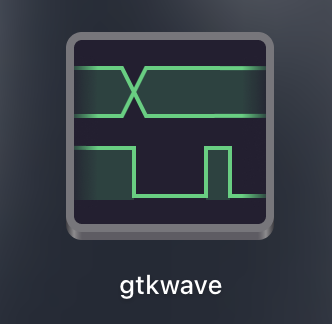
Troubleshooting¶
If you encounter any errors during the installation process, please refer to the GitHub issue for additional help and troubleshooting tips.