Filtering¶
GTKWave supports signal aliasing (filtering) through both plaintext filters and through external program filters.
Translate Filter File¶
For text filters, the viewer looks at an ASCII text file of the following format:
#
# this is a comment
#
00 Idle
01 Advance
10 Stop
11 Reset
The first non-whitespace item is treated as a literal value that would normally be printed by the viewer, and the remaining items on the line are substitution text. Any time this text is encountered if the filter is active, it will replace the left-hand side text with the right-hand side. Leading and trailing whitespaces are removed from the right-hand side item.
Note that signal aliasing is a strict one-to-one correspondence, so the value represented in the viewer must exactly represent what format your filter expects. (e.g., binary, hexadecimal, with leading base markers, etc.) For your convenience, the comparisons are case-insensitive.
To turn on the filter:
Highlight the signals you want filtered
Edit->Data Format->Translate Filter File->Enable and Select
Add Filter to List
Click on filter filename
Select filter filename from list
OK
To turn off the filter:
Highlight the signals you want unfiltered.
Edit->Data Format->Translate Filter File->Disable
Note
Filter configurations load and save properly to and from save files.
Translate Filter Process¶
An external process that accepts one line in from stdin and returns with data on stdout can be used as a process filter. An example of this is disassemblers.
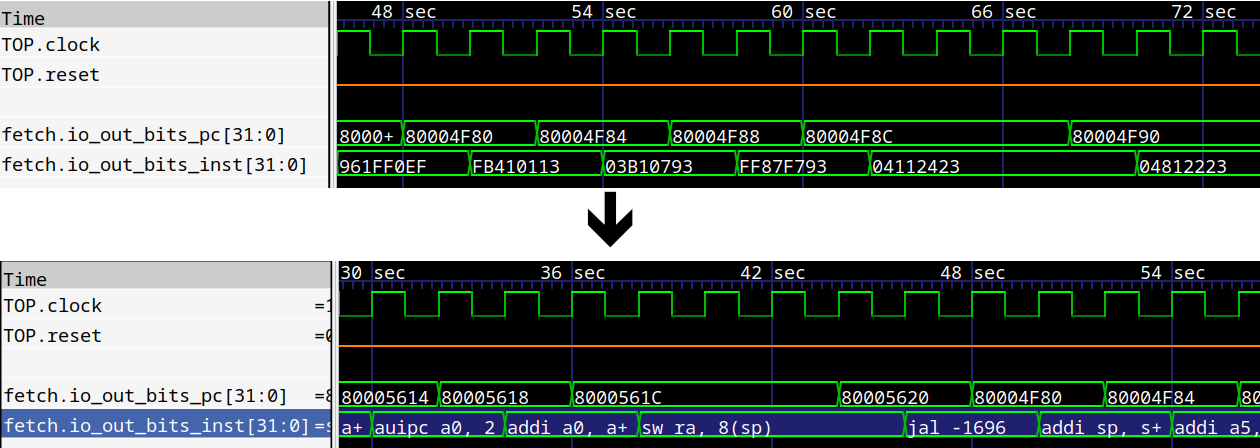
An Example of Translate Filters Process¶
The following sample code would show how to interface with a disassembler function in C:
int main(int argc, char **argv)
{
char buf[1025], buf2[1025];
while (!feof(stdin)) {
buf[0] = 0;
fscanf(stdin, "%s", buf);
if (buf[0]) {
int hx;
sscanf(buf, "%x", &hx);
rv32_dasm_one(buf2, 0, hx);
printf("%s\n", buf2);
fflush(stdout);
}
}
return 0;
}
Note that the fflush(stdout) is necessary, otherwise GTKWave will
hang. Also note that every line of input needs to generate a line of
output or the viewer will hang too.
To turn on the filter:
Highlight the signals you want filtered
Edit->Data Format->Translate Filter Process->Enable and Select
Add Proc Filter to List
Click on filter filename
Select filter filename from list
OK
To turn off the filter:
Highlight the signals you want unfiltered.
Edit->Data Format->Translate Filter Process->Disable
Note: In order to use the filter to modify the background color of a trace, you can prefix the return string to stdout with the X11 color name surrounded by ‘?’ characters as follows:
?CadetBlue?isync
?red?xor r0,r0,r0
?lavender?lwz r2,0(r7)
Legal color names may be found in the rgb.c (or gw-color.c for GTKWave 4)
file in the source code distribution.
Transaction Filters Process¶
Either single traces or grouped vector data (created by Combine Down F4 on some signals) can be used to signify a transaction that can be parsed by an external process.
An external process that can accept a simplified VCD file from stdin and return with trace data on stdout can be used as a transaction filter. An example of the VCD file received from stdin is the following:
$comment data_start 0x124c0798 $end
$comment name val[7:0] $end
$timescale 1ms $end
$comment min_time 0 $end
$comment max_time 348927 $end
$comment max_seqn 1 $end
$comment args "0" $end
$scope module top $end
$comment seqn 1 top.val[7:0] $end
$var wire 8 1 val[7:0] $end
$upscope $end
$enddefinitions $end
#0
$dumpvars
b10000000 1
$end
#1
b10000101 1
#2
b10001010 1
...
#348927
b110010 1
$comment data_end 0x124c0798 $end
To aid in processing and parsing, some extra comments are added to the VCD file:
data_start, a value to match against data end to know that all trace data has been receivedmin_time, the start time of the wave datamax_time, the ending time of the wave datamax_seqn, indicates the relative ordering of the trace data being presented. This can be used to provide “anonymous” signal name matchingseqn, gives the “flat earth” signal name
Note that the VCD identifies are numbers starting from 1. These are to
be correlated with the max_seqncount.
An example of data generated on stdout after all data has been received is as follows:
$name Decoded Data
#0
#186608 ?darkblue?sync
MA196608 Sync Mark
#196860
MB196864 Num Blocks
#196864 ?gray24?04
#197116
MC197120 Hdr 0
#197120 ?purple3?04
#197372
$next
$name Another Trace
#0
#10000 This is a test!
#200000
$finish
Time values with no data after them are rendered as a horizontal “z” bar.
Lines that start with M are used to place the markers A-Z.
$nameindicates the name to give to the trace.$nextindicated that more trace data follows for a new trace.$finishis used to signal to GTKWave that there is no more trace data.
The data received by GTKWave will be used to generate transaction traces
in the viewer. In order to make traces created by $next visible, insert
blank lines under the trace that the transaction filter has been added.
To turn on the filter:
Highlight the signals you want filtered
Edit->Data Format->Transaction Filter Process->Enable and Select
Add Transaction Filter to List
Click on filter filename
Select filter filename from list
OK
To turn off the filter:
Highlight the signals you want unfiltered.
Edit->Data Format->Transaction Filter Process->Disable
Transaction Filters Process also supports modifying the background color of traces.
Users can find an example of Transaction Filter Process in examples/transaction.c.
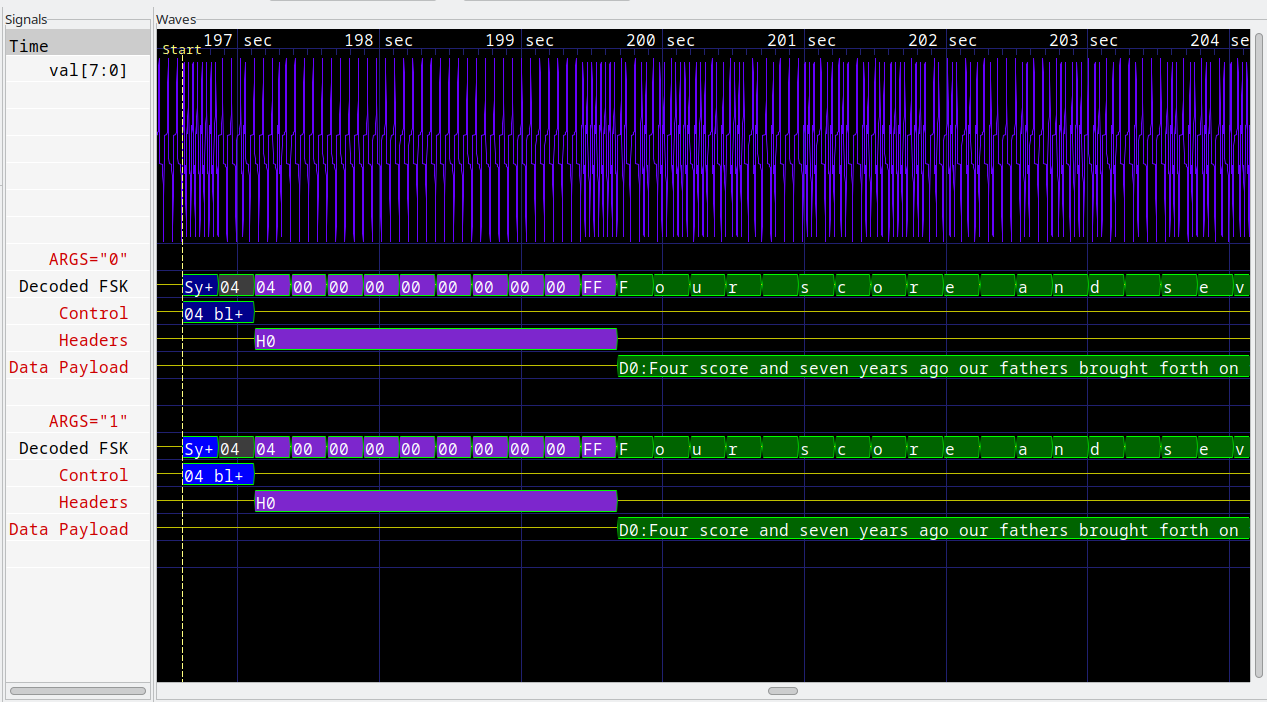
An Example of Transaction Filters Process¶