Unix and Linux¶
This section focus on compiling and installing GTKWave 3.3 LTS. If you want to try the GTKWave 4, please refer to Compiling GTKWave 4.
Installing GTKWave From Package Manager¶
Using a package manager is the easiest way to get started.
To install GTKWave from package manager:
sudo apt install gtkwave # for Debian, Ubuntu
# Or
sudo pacman -Syu gtkwave # for Arch, Manjaro
# Or install using flatpak for any distro
flatpak install flathub io.github.gtkwave.GTKWave
Building and Installing GTKWave from Source¶
Compiling GTKWave on Unix or Linux operating systems should be a relatively straightforward process as GTKWave was developed under both Linux and AIX.
Installing dependencies¶
Debian, Ubuntu:
sudo apt install build-essential libbz2-dev liblzma-dev
sudo apt install gperf libgtk-3-dev automake
sudo apt install tcl-dev tk-dev
sudo apt install libjudy-dev # optional
Compiling and Installing¶
Download the source tarball from https://gtkwave.sourceforge.net/ or clone the sources from the git repository:
git clone https://github.com/gtkwave/gtkwave/ -b lts gtkwave
cd gtkwave/gtkwave3-gtk3 && ./autogen.sh
After doing this, you must decide how you’re going
to install GTKWave onto your system. By default, the
software is installed in /usr/local/. If you wish to
install into a specific prefix, use the double dash
–prefix option to point to the absolute pathname.
For example, to install in /opt
./configure --enable-gtk3 --enable-judy --prefix=/opt
Or, to install GTKWave globally
./configure --enable-gtk3 --enable-judy
Use the –help flag to see which options are available.
After invoking the configure script. Use make to compile GTKWave
make -j
Then wait for the compile to finish. This will take some amount of time.
To install GTKWave, run
sudo make install
Wait for the install to finish. It should proceed relatively quickly.
GTKWave is now installed on your Unix or Linux system. To use it, make sure that the bin/ directory of the install point is in your path. For example, if the install point is /usr/local, ensure that /usr/local/bin is in your path. How to do this will vary from shell to shell.
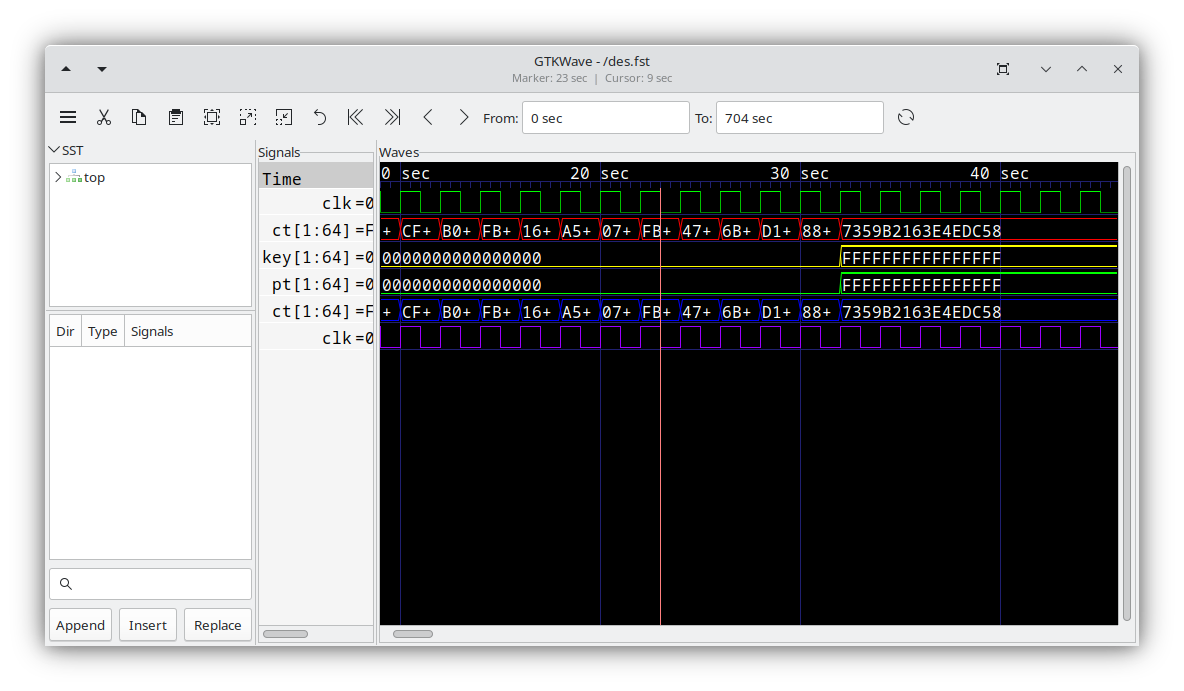
GTKWave running under Linux.¶